- Transfer via USB to Double Twist app
Step 1. Download the program Double Twist to your computer and install it.
Step 2. Connect your smartphone or tablet to your computer using a USB cable.
Step 3. Open the DoubleTwist program. You will see your device in the "Devices" option in the side menu.
Step 4. Go to the top menu "Library" and select the "Import iTunes Playlists" option.
Step 5. In the main window, select the "Sync music to my device" option. Then choose if you want to pass all the songs or only some. If the latter, check the box below the tracks you want to transfer.
Step 7. Click "Sync" in the lower right corner of the window. Please wait until the process by looking at the progress bar.
Step 8. (Optional) You can also transfer songs manually selecting from the DoubleTwist library. Simply check the songs and drag the icon to your device in the sidebar.
The process is easy, but some Android smartphones may not have the option to transfer files via USB as Mass Storage Device, for use MTP Technology.
-Transfer via Wi-Fi with Synctunes app
Step 1. The DoubleTwist also has the wireless version, but as it is paid, we will use the free Synctunes iTunes for free. Download and install the app on your Android device.
Step 2. Also download the Windows version of Synctunes.
Step 3. Open the app on your smartphone and select the "Online User Guide" to advance. You will see a screen with a number of IP (marked in the image). On your computer, open the program and put the same IP in the indicated field.
Step 4. Select the "Music" option, then click "Yes" to start transferring your music. When the transfer is complete, the program will display a window indicating success.
Ready! Now you know that you can enjoy your iTunes music without iPhone, iPod or iPad. Only question is whether your Android can transfer songs via USB which is faster or only via Wi-Fi, slower but effective.
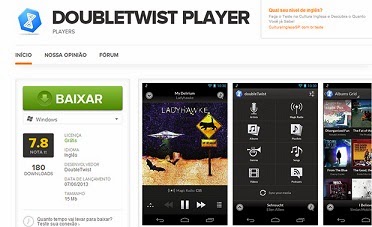








Comments
Post a Comment