Want to race, roam, and trash talk with friends on the same couch or across the globe? Here's your go-to guide for setting up split-screen and online co-op on the Nintendo Switch 2—especially in games like Mario Kart World, where multiplayer mayhem hits differently.
Whether you're handing off Joy-Cons or linking up over Wi-Fi, this guide covers everything: controller pairing, Free Roam limitations, voice chat setup, and how to make the most of Nintendo’s new GameChat and CameraPlay features.
🎮 Split-Screen Setup: Couch Co-Op Done Right
Split-screen on Switch 2 supports up to 4 local players, depending on the game. Mario Kart World, for example, lets you enjoy Knockout Tour and VS Races in split-screen—but Free Roam is solo or online only.
Step 1: Pair Controllers
-
Go to Home > Controllers > Change Grip/Order.
-
Press L + R on each controller.
-
Assign user profiles (or guest mode for friends).
-
Use Joy-Cons horizontally or vertically, or mix with Pro Controllers and USB gamepads.
Tip: Want to add more players later? Just repeat the pairing process—no need to restart the game.
🗺️ Free Roam Multiplayer – Local vs. Online
❌ What You Can’t Do:
-
Free Roam does not support split-screen.
-
Only one player per console can explore Free Roam mode.
✅ What You Can Do:
-
Link multiple Switch 2 consoles online for Free Roam co-op.
-
Use Group Link Mode (in multiplayer settings) to sync:
-
Weather patterns
-
Time of day
-
World events
-
It’s the closest thing to open-world couch co-op, just with a screen (or two) between you.
🌐 How to Set Up Online Co-Op (Mario Kart World & More)
Playing online with friends? It’s easier than ever on Switch 2 thanks to improved matchmaking and friend lobby features.
Step-by-Step:
-
Open your game and select Online Multiplayer.
-
Choose Friends or Create Room.
-
Send invites or share the room code.
-
Each friend can join with 1–2 players per console (dual Joy-Con setups allowed).
Bonus: Some games support cross-save and cross-console progress sync via your Nintendo Account.
🎧 Enabling Voice Chat with GameChat
Nintendo finally did it—no more mobile app nonsense. Switch 2’s GameChat lets you talk natively through the console with up to 12 players in voice and 4 in video.
🎤 For Voice Chat:
-
Plug in a USB-C headset, Bluetooth headset, or dock mic.
-
Navigate to Settings > Audio > Voice Chat.
-
Enable Push-to-Talk or Always On, per player.
📷 For Video Chat:
-
Attach a compatible USB-C camera (like Nintendo’s CameraPlay-supported webcam).
-
Go to Settings > CameraPlay > Enable Video Chat.
-
Face chat is limited to 4 players max—but you can screen share during online play!
🎓 Bonus Tips for the Best Multiplayer Experience
-
Guest Profiles: No Nintendo Account? No problem. Use guest mode for friends.
-
Battery Tip: Playing with multiple controllers drains power—plug in while hosting sessions.
-
Audio Sync: If using Bluetooth voice chat, enable Low Latency Mode for less echo or delay.
🔗 Community Links & Related Articles
Need more help or want to swap co-op strategies? Join the discussion here:
-
Nintendo Switch 2 Support Thread – r/NintendoSwitch
Find co-op partners, setup tips, and accessory recommendations. -
Mario Kart World Multiplayer Megathread – r/MarioKart
Discuss Free Roam limits, voice chat tricks, and online lobby coordination. -
Switch 2 Setup Help – Nintendo Forums
Official resources for troubleshooting controller and GameChat issues. Fixing Switch 2’s Poor Wi-Fi Connection: Router Settings, DNS Tweaks & More
Old Accessories That Still Work on Nintendo Switch 2 (And Which Ones to Avoid)
🔚 Final Lap: Race Smarter, Together
Split-screen may not rule Free Roam, but Switch 2’s online co-op and native voice/video chat bring players closer than ever. Whether you’re drifting past your friends in a Knockout Tour or coordinating mushroom madness over voice chat, the new multiplayer systems turn your console into a shared racing HQ.
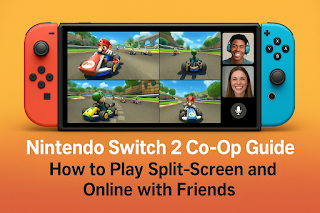
Comments
Post a Comment