GTA 5 offers the player to take photos during the gameplay and share with friends. If you still do not know how to capture your own photos, follow the step by step below. The procedure works in both Story Mode as in GTA Online.
Step 1: Tap the directional to open your phone and select a camera from the bottom left "Snapmatic";
Step 2: The camera interface will appear. Just use the left analogue stick and zoom, the right to move the "X" ("A" on the Xbox 360 ) to shoot or else the "O" ("B" on Xbox 360) to exit;
Step 3: If you press "R3" (press the right directional), will take pictures of yourself;
Step 4: Select your preferred way (landscape or autofoto), take a photo (pressing "X" or "A") and wait. You will return to the vision of the character with the phone in hand and with a thumbnail of the picture in the right corner of the screen. If you like, press "X" ("A"), if not enjoy, press the "Triangle" ("Y") button and repeat the process;
Step 5: When you select "continue", the game will send a picture to the servers of Rockstar. An indicator in the lower right corner will show that it is being saved;
Step 6: Go to the Rockstar Social Club and login;
Step 8: On the screen that appears in the latest image, click the arrow next to the option and select "My Photos";
Step 9: Ready! All their pictures taken in the game appear here! Click on any one to view it. Remember that the process is not immediate and it takes up all the photos appear there.
Step 10: To share, just right click, save to your PC and then post where you want, or else click directly on "share" to post on Facebook and also on Twitter, if you have associated accounts of social networks in your profile.
Cool, is not it? Now you can show your progress in GTA to everyone simple and interactive way!



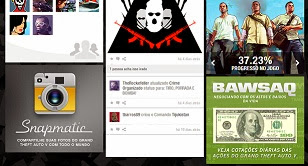
Comments
Post a Comment