Cyberpunk 2077 is a visually stunning and demanding game that can sometimes strain your system. If you’re experiencing FPS drops, lag, or stuttering, follow this updated guide to optimize your settings and boost your gaming performance.
1. In-Game Graphics Settings:
Gameplay Tab:
- Crowd Density: Set this to Low to reduce CPU load in crowded areas.
- Slow HDD Mode: Make sure this is turned off to avoid performance bottlenecks if you're using an HDD.
Video Tab:
- V-Sync: Disable this option to prevent frame capping and potential input lag.
- FPS Cap: Set an FPS cap slightly above your monitor's refresh rate but below the max FPS your system can handle for smooth performance.
- Windowed Mode: Always use Full Screen for optimal performance.
- Resolution: Use your monitor’s native resolution for the best visual quality. If your system struggles with higher resolutions, try lowering it to 1600x900 or 1920x1080 for a performance boost, though visuals will be impacted.
- HDR Mode: If you're experiencing frame drops or stuttering, disable HDR as it demands more from your hardware.
Latest Graphics Fixes:
- After the latest updates, Texture Quality settings can be adjusted to High for better visuals without major performance loss. If your system is struggling, consider using the Low or Medium settings for a smoother experience.
- Chromatic Aberration should be disabled to reduce visual distortion and improve performance in certain scenes.
2. System Resource Management:
Task Manager:
- Open Task Manager, go to the Processes tab, right-click Cyberpunk 2077.exe, and choose Go to Details.
- Right-click on the Cyberpunk 2077.exe in the Details tab, and set the priority to High to allocate more system resources to the game.
Background Applications:
- Close any unnecessary background programs to free up CPU and RAM. Be careful not to close essential system processes.
Startup Programs:
- In the Task Manager's Startup tab, disable programs that aren’t needed to start at boot to improve system performance.
3. Driver and Game Updates:
Update Graphics Drivers:- Always make sure your GPU drivers are up-to-date. If you’re using an NVIDIA card, use GeForce Experience. For AMD users, use the AMD Radeon Software to automatically download and install the latest drivers.
Cyberpunk 2077 Patches:
- Ensure you have the latest patch installed for Cyberpunk 2077. The game has received updates that improve performance and stability, such as enhanced DLSS support and bug fixes. The latest patch 2.21 adds support for NVIDIA DLSS 4, improving FPS and graphical fidelity.
Windows Updates:
- Go to Settings > Update & Security and check for the latest Windows updates. Keeping your system updated ensures compatibility with new drivers and game patches.
4. System Maintenance:
Delete Temporary Files:
- Free up disk space and improve performance by deleting temporary files:
- Press
Win + R, type%temp%, and hit Enter. - Delete all files in the folder that opens. Some files may not delete; just skip them.
- Press
Storage:
- For smoother gameplay, install Cyberpunk 2077 on an SSD rather than an HDD. This will significantly reduce load times and improve overall game performance.
5. Advanced Performance Tuning:
Monitor CPU and GPU Usage:
- Use tools like MSI Afterburner to monitor your CPU and GPU usage. If your CPU is constantly maxed out in busy areas, consider lowering CPU-intensive settings like crowd density or shadow quality.
Driver Rollback:
- If performance degrades after a graphics driver update, consider rolling back to a previous stable version, especially if a new driver introduces bugs.
Disable Overlays:
- Disable overlays from applications like Discord and Steam to reduce any potential conflicts with the game and improve FPS.
6. Community Resources for Further Help:
If you’re still experiencing performance issues after making these adjustments, here are some valuable community resources where you can seek further advice and share your experiences:
CD PROJEKT RED Forums: Engage with the official forums to discuss performance issues, solutions, and updates directly with other players and developers. Visit the Forums
Reddit Communities: The Reddit communities like r/Cyberpunk and r/pcgaming are great places to discuss performance fixes and find solutions shared by fellow gamers. Visit r/Cyberpunk, Visit r/pcgaming
Nexus Mods: Browse the Nexus Mods forums to find community-created performance mods that can improve your gaming experience. Some mods offer advanced tweaks to reduce stuttering or boost FPS. Visit Nexus Mods
YouTube Tutorials: Check out video guides from experienced players that walk you through additional tweaks and fixes. For example, How to Fix FPS Issues and Stuttering is an excellent video to check out for visual guides on improving FPS.
Conclusion:
By following these updated tips and utilizing community resources, you should see a significant improvement in Cyberpunk 2077's performance on your PC. If you encounter any further issues, be sure to stay connected with the community for ongoing support.
Related Articles:
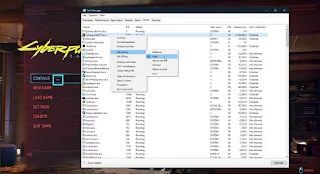
Comments
Post a Comment