Treyarch and Raven Software will roll out a new update for its popular first-person shooter video game Call of Duty Black Ops Cold War. Patch 1.12 will bring season two into the game and it's time you get yourself ready to download it. Some of these updates can be big. So if your internet isn't up to the task you may find your friends squatting up without you. So we put together a comprehensive guide to downloading the brand new update as fast as possible.
Black Ops Cold War Patch 1.12 preload opportunity for PlayStation users will go live at 9 pm to 11 pm pacific time on the 23rd of February, which is between 5 am and 7 am GMT. On the 24th of February the new content will unlock at the same time a day later.
The update is believed to be between 10 to 15 gigabytes but the size will vary from platform to platform. So how can you download it on your platform? Well, for PS5 and PS4 users you should get an automatic download if you have the correct settings implemented. If not, you'll need to go and do it manually - find your game - press the options button and then press check for update.
If you don't feel like getting up early we'd also recommend having automatic downloads turned on whilst in rest mode. To do this go to settings power save settings, set features available in rest mode and then select the check box for stay connected to the internet. This means that your console will download the update even when it's not turned-on.
On Xbox One and Series X a similar process will occur. The game will automatically download the update if you have instant-on enabled. If not opening the game once the update is live, should prompt it to download the update. Again if you're not an early bird turn the instant-on power mode to download the updates. While you're in bed head to settings power and startup - choose instant-on power mode. Once done with that come back to the main settings menu and head to the system tab - scroll to updates and ensure that all of the check boxes are ticked. This will mean that your updates will download even when the Xbox isn't on.
Unfortunately, for PC players it lacks these cool features that consoles have but just having battle.net open will automatically download the update. If it doesn't do as hope try restarting the client to prompt the download. If at any point you're having issues with your download check that you have the appropriate space on your hard drive.
Now, how can you speed things up? Well, here are some tips:
The obvious one is to close all game and applications that might be using the internet. As this can slow down the process, some other apps may have high priority and be taken away from your precious update.
Using Rest Mode isn't just for the lazy people it's also a great way to squeeze a bit more juice out of your console. When it's on it's using bandwidth to check for updates and other online features. Putting it into Rest Mode will quickly put a stop to that and speed up the process.
Getting closer to your router if you're on Wi-Fi is very helpful if you're not nearby or if you can get close to it use an Ethernet cable.
If you do play over Wi-Fi why not try a power line adapter. This will use your home's electrical wiring to extend your network's range and does it almost as good as directly plugging into your router.
An obvious one if you're not in a hurry is to avoid downloading at peak times and downloading when fewer users are online will see a reduction in the stress from your platform servers and result in speedier downloads.
Another trick you can try is changing your DNS settings. It's been reported that it will help your speeds. To do this enter your network settings on your console and choose to set up the DNS manually, change the primary to 888 and the secondary to 8844. This is Google's public DNS and could make the difference.
Now, if you're still having issues you can try the oldest trick in the book which is simply to restart your router and that's it from us let us know your tips to speeding up your downloads in the comments down below:
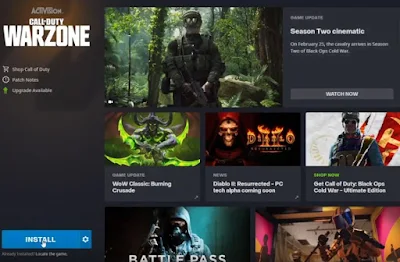
Comments
Post a Comment