In this guide, we’ll show you the best settings to run
First, let’s optimize the Windows
Game Mode - ON
Xbox Game Bar - OFF
Make sure to Disable overlay like the Discord overlay, AMD, Nvidia
Capture
Background Recording - OFF
Recorded Audio - OFF
Hardware Accelerated GPU Scheduling - ON
Make sure to update your graphics driver software
If you are using Laptop then make sure to change your power option to balance or the high performance.
Next, right click your LOSTARK.exe file (you can find this one in the Steam folder where you install your game) - go to properties - go to compatibility, make sure that you check the Disable fullscreen optimization.
Click Change high DPI settings and make sure to activate High DPI scaling override option.
Now, let's open the game settings
Video Settings
All - Custom
Texture Quality - Very High ( if you have 4GB or more of Vram), High (3GB or more of Vram) Medium (2GB or more of Vram) Low ( less than 2GB Vram)
Shadow Quality - Medium
Character Quality - Medium
Particle Quality - Low
Anti-Aliasing - Inactive
Better Depth of Field - Uncheck
Indirect Shadow - Uncheck
Colorblind Filter - Inactive
Post Processing FX Advanced Settings
Bloom Effect - Uncheck
Flare Effect - Uncheck
Distortion Effect - Uncheck
Motion Blur - Uncheck
HUD Size Adjustment - 100%
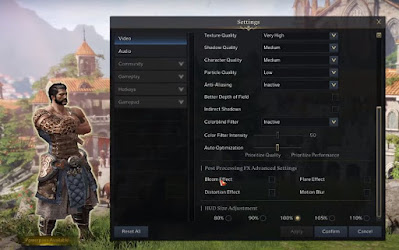

Comments
Post a Comment