If you want to buy new games, movies, etc. for your PS4 on the PlayStation Store, then of course you need cash on your PSN account: So you have to recharge / add funds to your PSN wallet. Sony offers you several ways to do this. You can use your PSN wallet on the PC, of course, on the console itself and also now charge via the mobile phone.
What formerly was called PSN for PlayStation Network, is now known as SEN (Sony Entertainment Network. Many PlayStation users yet continue to call their account PSN account - just old habit. Therefore, we will use both variants in this guide.
Your PSN wallet can incidentally be increased only to a maximum of $150. You can use the following payment methods to add funds to your PSN wallet.
Visa
MasterCard
American Express
PayPal
Giropay
Sofort
Paysafecard
Mobile / Cell Phone
PlayStation Console
Of course, you can naturally recharge your SEN account balance on the PlayStation console itself. This is not difficult:
- Select first of all in the PSN Store from what you want to buy.
- The button "Add Funds" should appear.
- Now choose one of the various payment methods.
- Confirm as requested, your age before you proceed.
- Press the button "Continue", Now your PS4 or PS3 account can recharge with the amount that you have previously selected.
- If the payment process is completed, then you will redirected to your PSN account and bring the purchase completion.
PC
Also quite a lot of console players use their PCs to add funds to their PSN wallet. To carry out this operation on the Sony Entertainment Network website do as described below:
- Create an account.
- Then Click "Add Funds" (bottom left).
- The following is a new page on which you must click on the button of the same name.
- Select one of the specified payment methods.
- Now confirmed your age, because to be able to recharge the PSN wallet, you need at least 18 years old. For this you have to use your identity card or your passport.
- Complete the age verification process.
- Now you pass the payment service chosen by you, where you can complete the payment to finally be able to charge the PSN wallet.
Mobile / Cell Phone
You can recharge SEN or PSN wallet using the PlayStation app on the Account Management page on your Mobile Phone.
The payment is processed either through your prepaid card, or on your next cell phone bill. You can follow these steps to charge the PSN wallet using your mobile phone:
- Select the product that you want to buy.
- Choose the option "Add Fund" on the screen of order confirmation.
- Select at this point "Pay By Mobile".
- Again, you must perform an age verification and be at least 18 years.
- Give the required information for age verification and press "Continue".
- If your details were truthful, then you will be forwarded to the next screen where you have to "add an amount 'button press.
- Give now the amount and presses again "Continue".
- Now you must enter your mobile number.
- Press "Next".
- In theory you should receive a text message from SEN.
- This SMS is a unique PIN code that you must enter the next screen. Confirm after entering the PIN code. The payment should be completed, and the PSN wallet was charged.
If this has failed, and you have not received any SMS (or it only arrived after 15 minutes), then do not confirm the payment, but try again and eventually select an alternative payment method. Your mobile phone will not be charged in case of failure in the normal case.
Otherwise your PSN wallet can also charge by buying at electronics stores, the PSN wallet cards and any code it contained in your PSN account via the button "Add Fund".
Related Articles
Advantages / Disadvantages of Digital media on Xbox One / PS4
FIFA 16: Unlock secret clubs - Adidas / MLS All-Star teams
How to Configure Sony PlayStation 4 (PS4) For First Time Use
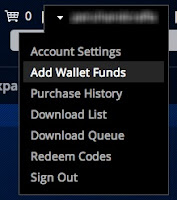
Comments
Post a Comment